Arabic Keyboard Settings
It is most common whenever anyone sees stickers of Arabic letters on my keyboard, they become fascinated and start to ask the most common question: “Apa tu, boleh tulis Arab eh? Camne nak install ek?”
As a matter of fact, there is no extra installation that you need to do. Most Windows OS already have the language pack inside (ie the right-to-left languages), it’s a matter of installing the package or not. Hiope the following instructions will be of use to you. Any questions can forward to my email jabalnurr(AT)gmail(DOT)com.
Cheers.
*******
NOTE: The following instruction is for Windows Vista. For Windows XP, the setting is is almost the same, except for a few minor terms which will be stated in the instructions accordingly.
*******
(1) Go to START menu è (2) Control Panel è (3) Regional and Language Options
(4) Click “Keyboards and Languages” tabè (5) Click “Change keyboards…” button
Next, in the “Text Services and Input Languages”, (6) Click “Add…”
Next, in the “Add Input Language” box, (7) choose any Arabic keyboard layout from the dropdowns. It doesn’t matter which layout you choose, as long as it’s “Arabic 101”. (8) Tick the box next to it. In this case, I chose Arabic (Saudi Arabia). Depends on your fancies. (9) Click OK.
Now, (10) Click the “Advance Key Settings” tab. By default, the following setting has actually been set. Nevertheless, we will make sure it’s the correct setting we want.
(11) Click the “Change Key Sequence…” button.
(12) The setting should be as follows:
-
- Switch Input Language: Left Alt + Shift
- Switch Keyboard Layout: Ctrl + Shift
- OR, you can choose any setting you like given by the options.
(13) Click OK, OK and OK.
Now you’re done with the settings. Lets try it out!
Testing the Arabic keyboard settings:
1) Open MS Word. The above figure is the usual left-to-right cursor.
2) When you press Alt+Shift, you are changing the language from English to Arabic, and vice versa. Now you can type in Arabic (as shown above). However, the layout is still from left-to-right.
NOTE: In order to change from English to Arabic (or vice versa), it doesn’t actually matter which side of the Alt+Shift you use, whether left or right. However, this is not the case for changing the layout; as we will see next.
3) To change keyboard layout from English to Arabic, press RIGHT Ctrl+Shift. To change back to English, press LEFT Ctrl+Shift.
VOILA!!
However, physically, your keyboard does not show the Arabic characters. You can buy the sticker for RM5 to paste onto your keyboard. Need I mention that the Arabic keyboard sticker is very minimal. There a few characters not shown on the sticker such as the fathah (baris atas), kasrah (baris bawah) and dhammah (baris depan) signs. You can try it out for yourself to find out the other characters. Good luck!






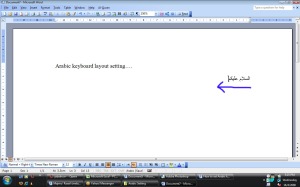
January 5, 2009 at 2:03 am
wah..menarik, tapi apply utk MS word je ker. Kalo excel dgn power point blh tak
January 5, 2009 at 2:19 am
Bukan hanya di MS Word tp di seluruh Windows. Mana2 tempat yg boleh type text.
Saya guna Word tu sebagai contoh cara guna sahaja 🙂
April 15, 2009 at 1:47 pm
After reading this article, I feel that I really need more info. Can you suggest some more resources please?
April 15, 2009 at 10:31 pm
What kind of resources are you looking for?
August 20, 2009 at 5:17 am
saya nye laptop xp.bila nak add input language takde pun arabic.camne ek?
August 20, 2009 at 9:01 am
Kalau saudari masih ada CD Installer utk WinXP, gunakan ia utk install “right-to-left” languages.
Kembali ke Step (4), dalam box “Text Services & Input Languages”, di bawah tab “Languages”, tick checkbox yg minta nk install “right-to-left” languages.
Hope this helps.
August 21, 2009 at 4:51 am
salam, ana tak nak tanya pasal arabic keyboard setting ni, tapi nak tanya pasal wallpaper tu =), mana boleh dapat eh?
August 28, 2009 at 6:32 pm
salam sheikh…
jzkk atas perkongsian keyboard…xyah ssh2 gi kdai 🙂
ya, juga spt sdr emir, nk tny di mne dpt wallpaper?
August 29, 2009 at 3:19 pm
cuba tgk kat page “Tentang” dan klik kat gambar yg ada kat situ utk besarkan wallpaper tuh.
November 5, 2009 at 9:46 am
Salam, Camne nk letak baris ar? bleh kasi detail tak? break into step by step. tolong ar..
January 8, 2010 at 5:45 pm
Baris ni tricky skit. Sebab kalau awak beli stiker sekalipun, dia x tunjuk. Baris2 ni sebenar terletak pada huruf Q,W dan E utk tanwin dan A,S dan D utk baris biasa.
Apa yg awak perlu buat adalah: letak cursor kat mana2 huruf arab yg awak nk letak baris, then tekan SHIFT dan .
Selamat mencuba!
January 12, 2010 at 2:05 pm
Sori x habis tulis. Sepatutnya…
“…then tekan SHIFT dan huruf2 berikut utk letakkan baris pada ayat.”
December 27, 2009 at 11:21 am
salam, klo cari stiker keyboard nya kira22 dmna ya? aq da di jgj, kira22 harganya brP?? tolong donk klo da yg tw
January 11, 2010 at 3:19 pm
Sori. Saya x tahu ttg indonesia. Kalu di malaysia stiker arab tu blh cari di kedai2 komp dgn harga RM5.
October 5, 2010 at 11:31 am
salam Jabalnurr,
1 I need to know how to type “Sukun” coz there r 2 types
ie round sukun round and the ‘c” mirror image.
I need tis mirror image sukun coz when i insert sukun mirror image it
separate the words that i type. Pls advise.
2 The arabic baris atas when I type “ba” with baris di atas (fathah) it
goes to the side. How can i type with fathah to make it at center top
of ‘Ba” Pls advise.
Thank you in advance.
December 17, 2011 at 11:12 pm
If you write sukun with second type using Microsoft Ofiice or Open Office, you should use symbol (Insert-Symbol) and choose the character with the unicode U+06E1 (Arabic Small High Dotless Head of Khah).
But most of Arabic Font does not support this character. Therefore you should choose the complete Arabic Font (that is very little) such as: Arabic Typesetting, Sakkal Majalla, me_quran, and others.
and I wrote an article about many problems on writing Arabic Character using computer at my blog one year ago.
December 17, 2011 at 11:13 pm
“The arabic baris atas when I type “ba” with baris di atas (fathah) it goes to the side”. This problem is from your choosen font. Choose the complete font.
January 2, 2011 at 9:53 pm
Terima kasiih atas Ilmunya, semoga Allah mengganti dengan yang terbaik 🙂
December 24, 2011 at 10:11 am
arabic dubai escort…
[…]Arabic Keyboard Settings « -jabalnurr-[…]…
March 5, 2013 at 6:10 am
Dear sir, I was very thankful for your explanation especially with moving the cursor to the right when writing Arabic.
I just have one problem if you may be able to help me please; I purchased my laptop already with arabic letters except that some of the letters do not match the buttons that I press; i.e. the letter that is marked on the button does not match the letter that shows on the screen, something like the US English and the UK English. So how can I tell which Arabic is my keyboard. It is deffinetly not 101.
Thank you for your help.
April 4, 2013 at 4:55 am
thanks for sharing these tips on put the settings right.
May 2, 2013 at 11:42 pm
It’s really a great and useful piece of info. I am glad that you shared this helpful information with us. Please keep us up to date like this. Thank you for sharing.
May 16, 2013 at 4:55 am
Arabic
June 27, 2013 at 11:14 am
salam,
saya nak tanya. kalau tulisan arab ni dalm word dia auto sambung tp bila buat dalam illustrator huruf semua jadi satu2. macam mana ye..
October 4, 2014 at 4:16 am
Hurrah! In the end I got a website from where I can truly get
useful information regarding my study and knowledge.
June 10, 2017 at 3:31 am
Nice post. I learn some thing more challenging on different blogs everyday. It will always be stimulating to read content off their writers and exercise a little something from their site. I’d would rather apply certain with the content in my blog whether you don’t mind. Natually I’ll provide link in your web weblog. Thank you sharing.
July 16, 2018 at 5:54 pm
Salam Kawanku,
Cari Fon Arab/Jawi/Pegon?
Guna Telegram? https://telegram.org/
Mohon meneroka https://t.me/FonJawi
Semoga bermanfaat dan semoga semua sentiasa ceria selalu